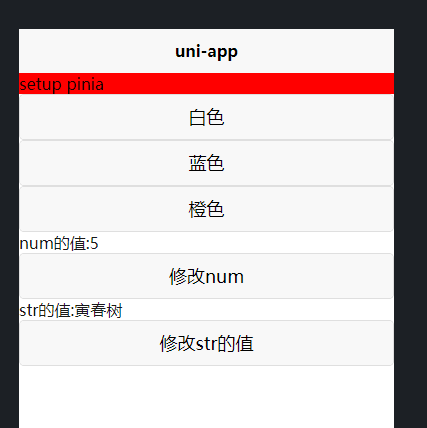import App from './App'
//导入pinia
import * as Pinia from 'pinia'
// #ifndef VUE3
import Vue from 'vue'
import './uni.promisify.adaptor'
Vue.config.productionTip = false
App.mpType = 'app'
const app = new Vue({
...App
})
app.$mount()
// #endif
// #ifdef VUE3
import { createSSRApp } from 'vue'
export function createApp() {
const app = createSSRApp(App)
//创建pinia实例
const pinia=Pinia.createPinia();
//使用pinia
app.use(pinia);
return {
app,
Pinia
}
}
// #endif
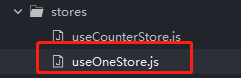
import {defineStore} from 'pinia'
import {ref,computed} from 'vue'
const useOneStore=defineStore("color",()=>{
//定义状态
const color=ref('red')
const num=ref(0)
const str=ref("")
//定义设置状态的方法
const setColor=v=>{
color.value=v
}
const setNum=v=>{
num.value=v
}
const setStr=v=>{
str.value=v
}
//导入
return {color,setColor,num,setNum,str,setStr}
})
export default useOneStore
在index.vue中使用
<template>
<view>
<view :style="{'background-color':oneStore.color}">
setup pinia
</view>
<button @click='oneStore.setColor("#fff")'>白色</button>
<button @click='oneStore.setColor("#36f")'>蓝色</button>
<button @click='oneStore.setColor("#f36")'>橙色</button>
<view>num的值:{{oneStore.num}}</view>
<button @click='handleA'>修改num</button>
<view>str的值:{{oneStore.str}}</view>
<button @click='handleStr'>修改str的值</button>
</view>
</template>
<script setup>
import useOneStore from '@/stores/useOneStore.js'
const oneStore=useOneStore()
const handleA=()=>{
oneStore.setNum(++oneStore.num)
}
const handleStr=()=>{
oneStore.str="寅春树"
}
</script>